If you are thinking of converting your Spotify to YouTube playlist, this guide is for you. We list down the top 3 free services that can transfer your Spotify playlist to a YouTube playlist in minutes.
I will be comparing the same Spotify playlist with 3 different web applications to see how they each perform.
SoundBiiz
Some information…
SoundBiiz is a music conversion application that transfers music data from different music streams. Its free service limits you to transfer only 200 tracks and one playlist at a time. However, they also offer a premium service for €3/month with an annual membership. This will eliminate any limitations and offers a daily synchronisation of your playlists.
Guide
To get started, go to the SoundBiiz Webapp. You will need to connect your Spotify account. Click on Spotify on the left-hand side panel and it will ask you for your credentials, followed by a dialogue with permissions requests they will need to be able to convert your playlist.
After accepting the permissions, you will be presented with all the playlists you have on your Spotify account.
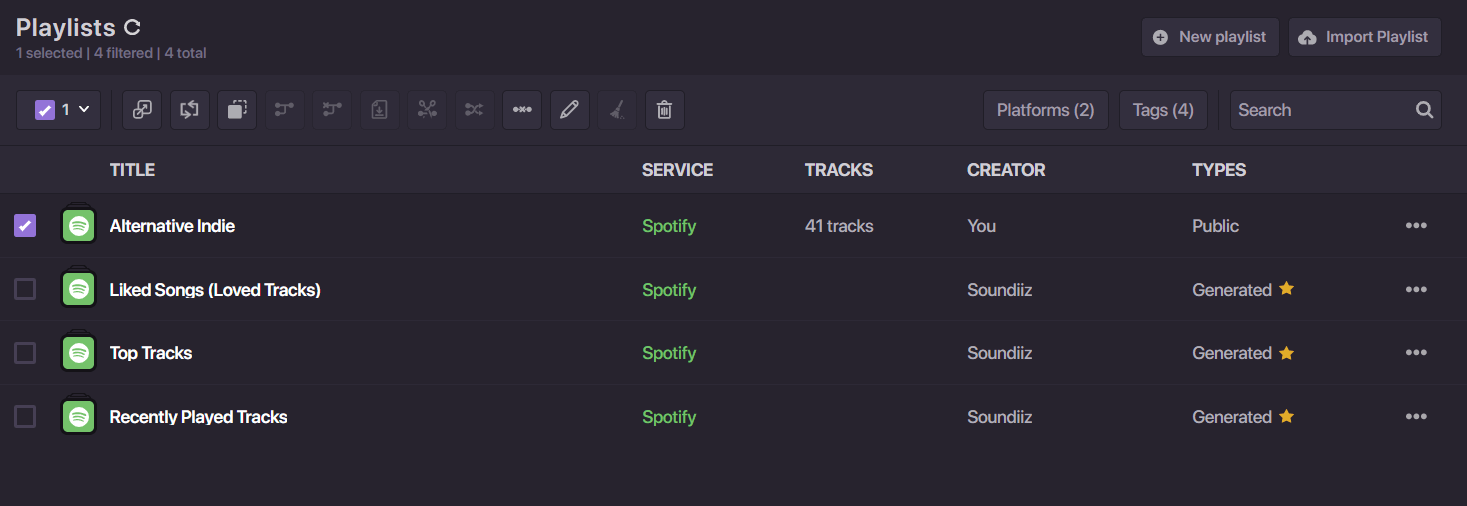
Next step is to select the current playlist you want to convert. To be able to convert multiple playlists in one go, you will need to have Premium service.
Click on the convert tool button (first button from the left) and you will be presented with a wizard.
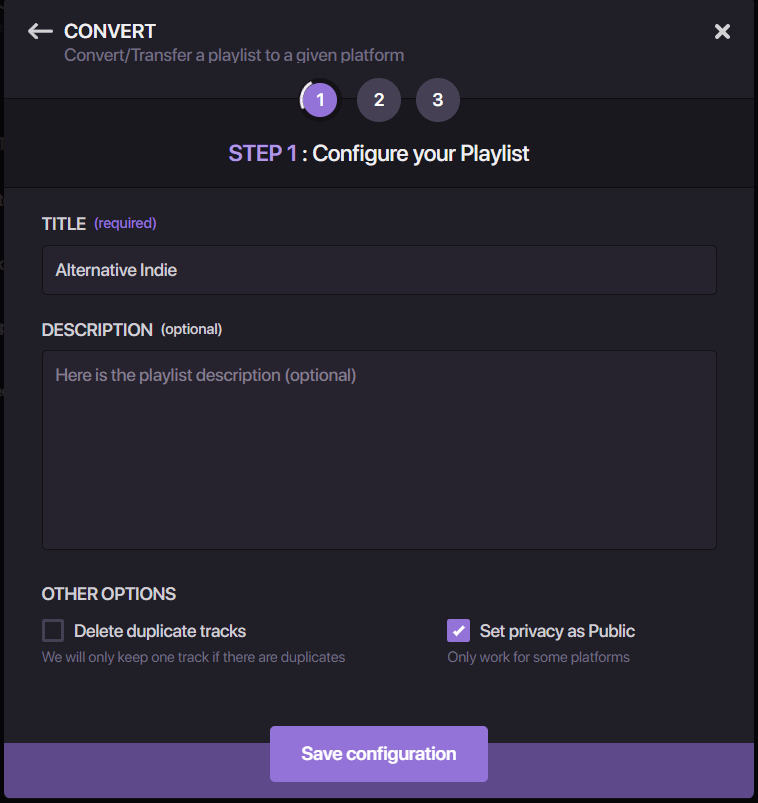
Step 1
In this step, you have options to modify the title of the playlist and also add a playlist description. A cool feature is that it will eliminate any duplicate tracks from your Spotify playlist. By default, the playlist is set to Public, but it can be changed.
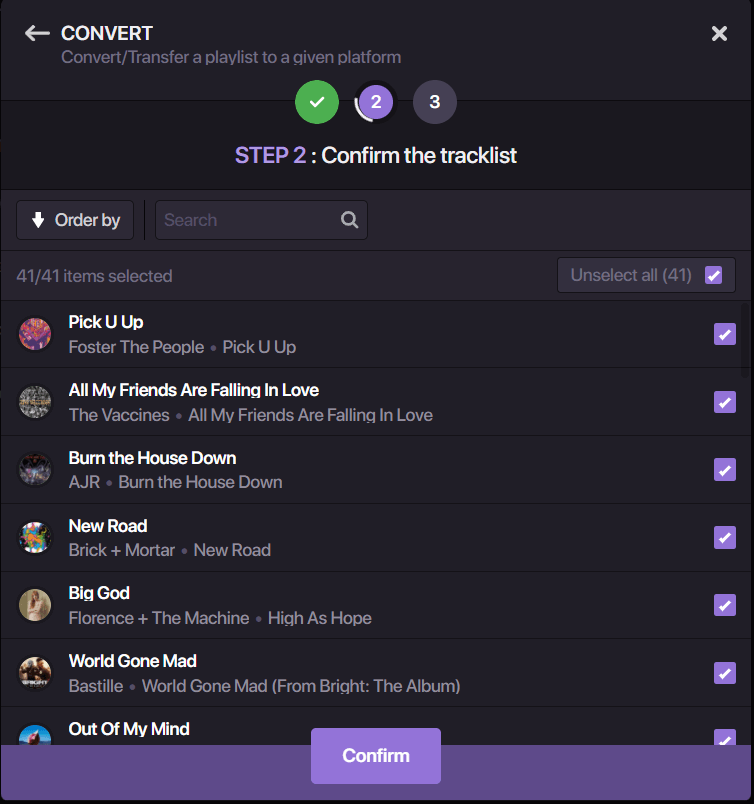
Step 2
The second step shows you all the tracks in your playlist. By default, the tracks are all selected but you can go through them and choose which ones you want to add. By default, tracks are kept with the same order that they were added in Spotify. However, the track’s can be ordered differently. You have 4 options: Position, Artist, Album and Title. You also have the ability to search through the list of tracks. This is useful for large playlists.
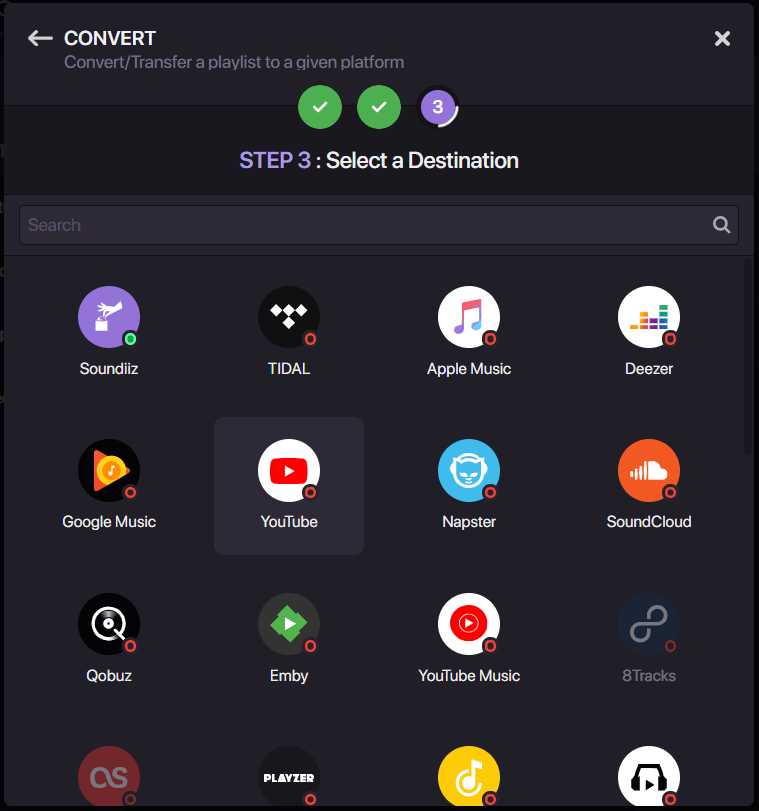
Step 3
Once selection and order are confirmed, you need to select YouTube from the list. Note that you have the option to choose YouTube and YouTube Music. If you would like to see videos for your songs, then choose this option.
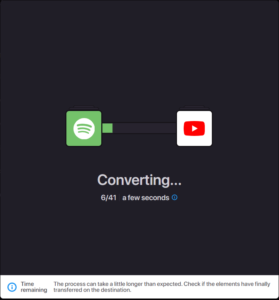
Once YouTube is selected, the conversion process begins immediately. In a matter of a few seconds, the playlist will be created for you on YouTube.
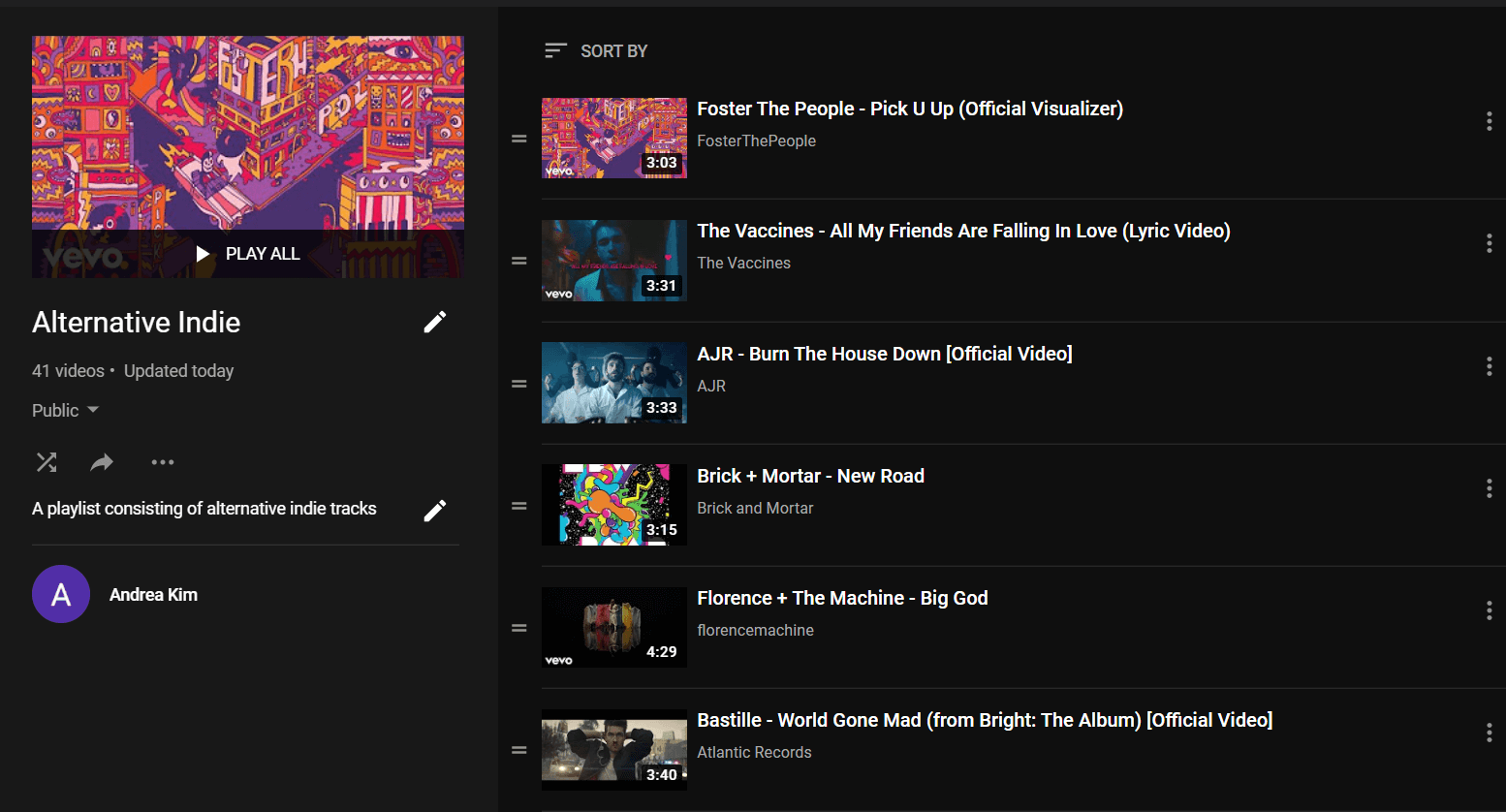
Remarks
All Spotify tracks from the playlist were converted. The order of the playlist from Spotify was also respected.
The user interface was very sleek and intuitive. All in all, it took me only a few minutes to set everything up and convert a playlist of around 40 songs.
If you need more conversion options, visit the tutorial made by SoundBiiz.
TuneMyMusic
TuneMyMusic is another completely free web application that allows you to share music data across different streaming platforms. Having an attractive and concise user interface makes it really easy to perform the conversions. It also surprisingly did not contain any limitations on the number of tracks to convert.
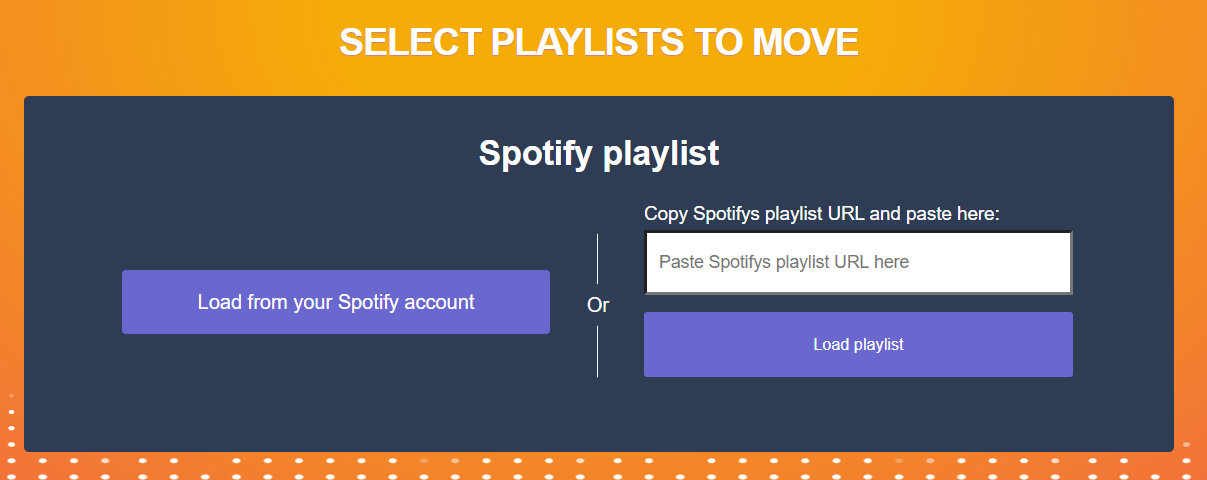
Guide
Firstly, in this case, TuneMyMusic allows you to actually load any public playlist without the need to connect your Spotify account. For the sake of comparison, however, I will be using the same method I used for SoundBiiz.
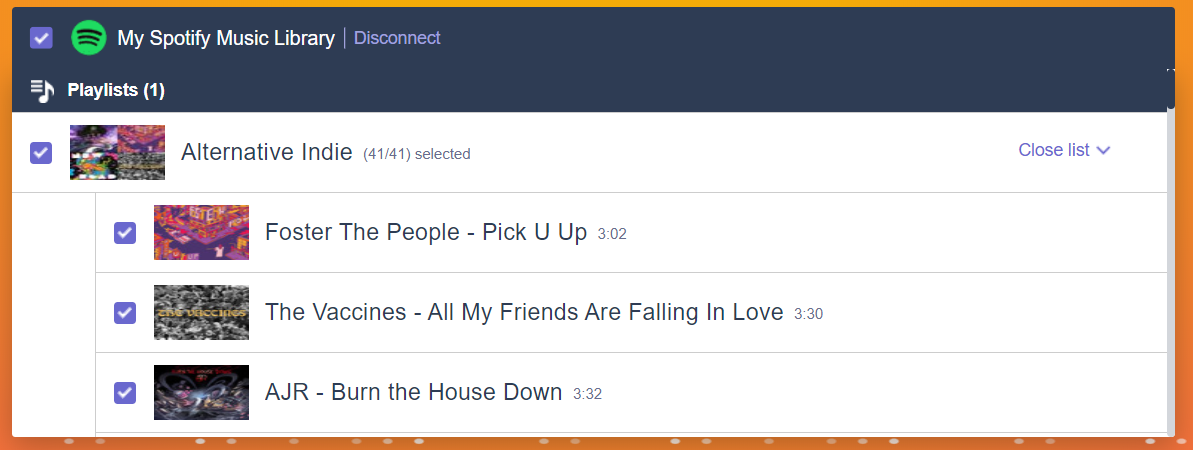
By connecting your account, the page is immediately loaded with your playlists. Just like previously, TuneMyMusic allows you to select which tracks you want. However, there is no option to change the order. It also does not let you change the playlist name or add a description. Also, there is no way to change the privacy of the playlist. They need to be manually changed from YouTube itself.
Click on ‘Start moving my music’ and the transfer will be started. In the end, you should see something like this. If you go to YouTube you will see your playlist inside your channel immediately.
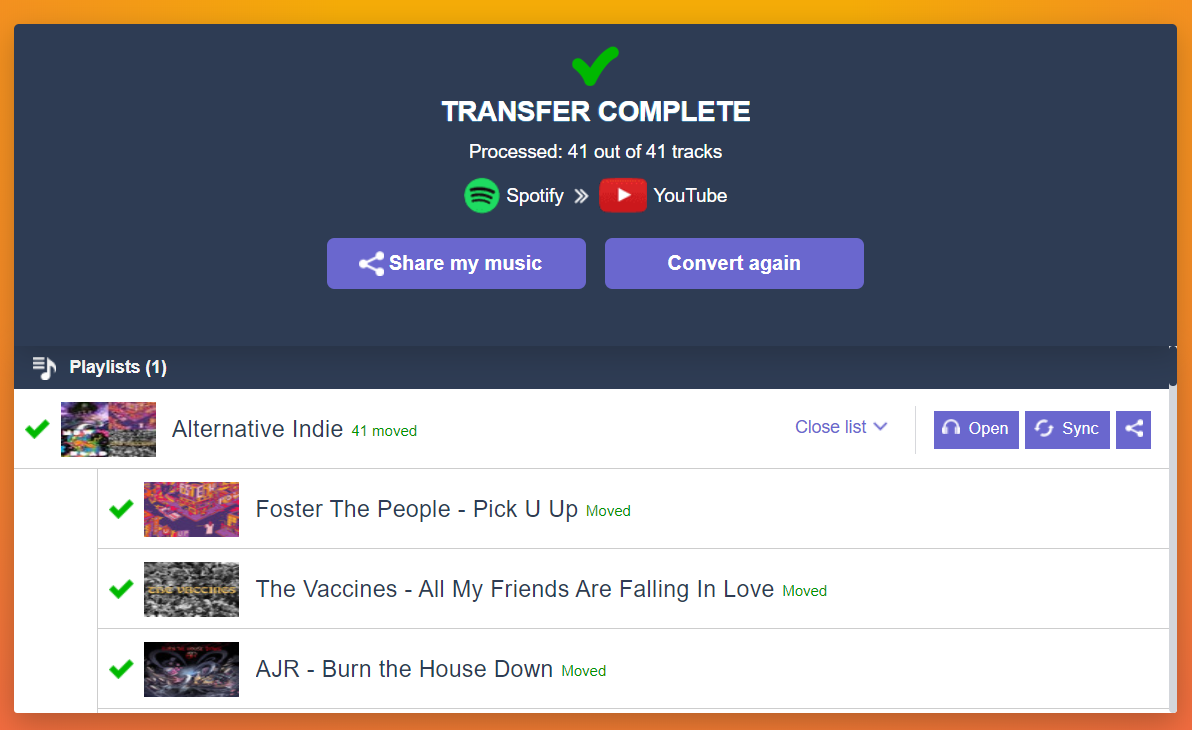
Remarks
TuneMyMusic lacked a bit of speed when compared to SoundBiiz, however, it offered no limitation on the number of tracks I could transfer. It also shows information which tracks could not be transferred if not possible. For the current playlist, all tracks were converted. However, the order was not always respected and some tracks were placed randomly.
Playlist Buddy
Some information…
If you’re not after fancy web applications and just need to get the job done, Playlist Buddy is your best option. There is a limit of 250 songs per conversion. Unfortunately, there is no premium service available since the developer states that the algorithms work most efficiently with a small number of tracks.
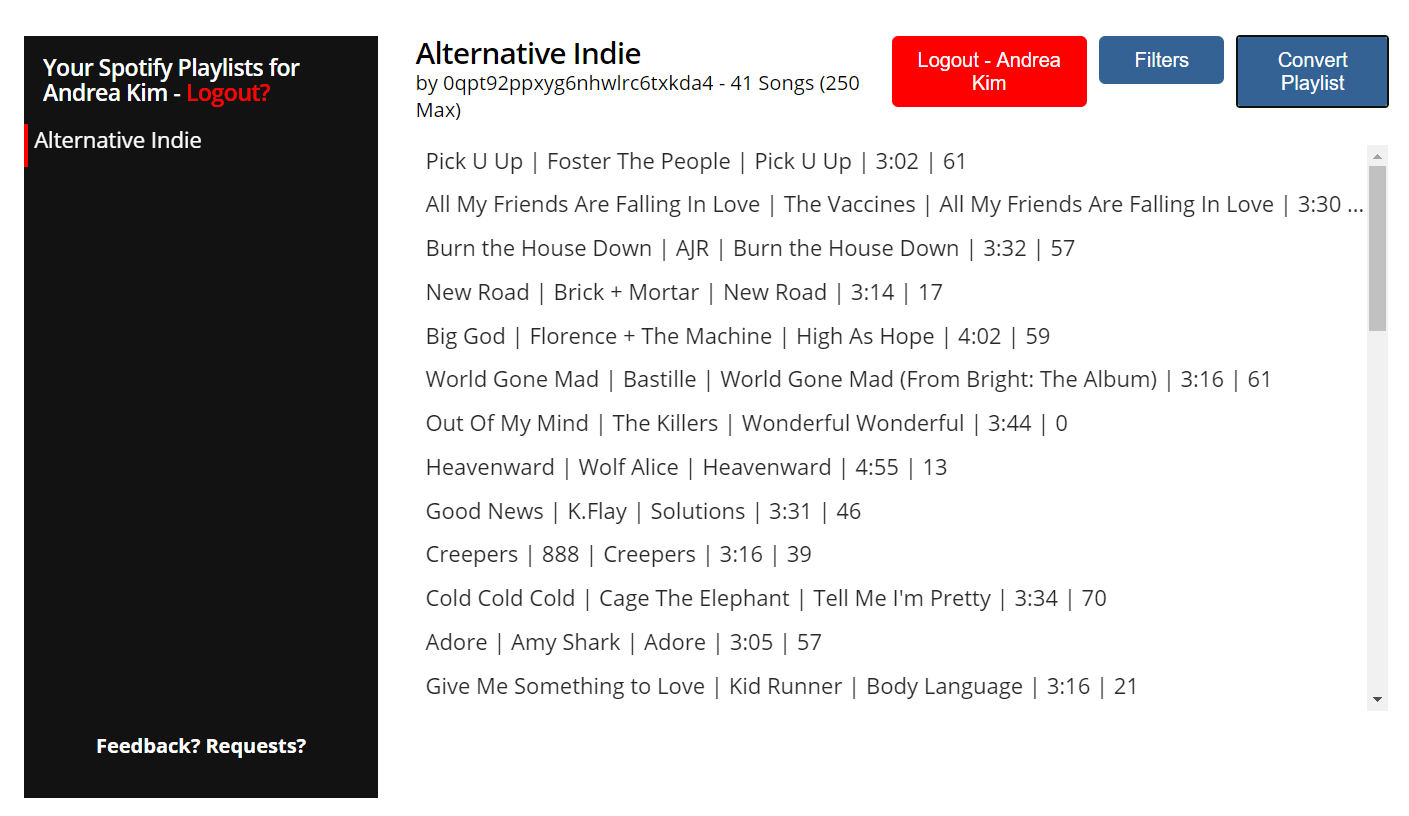
Guide
On entering the application, you will immediately be asked to connect with your Spotify Account. Unfortunately, clicking on Filters will only present you with an empty page showing ‘Coming soon’. The interface also lacks showing certain details, but a quick click on ‘Convert Playlist’ will generate a YouTube playlist almost instantly.
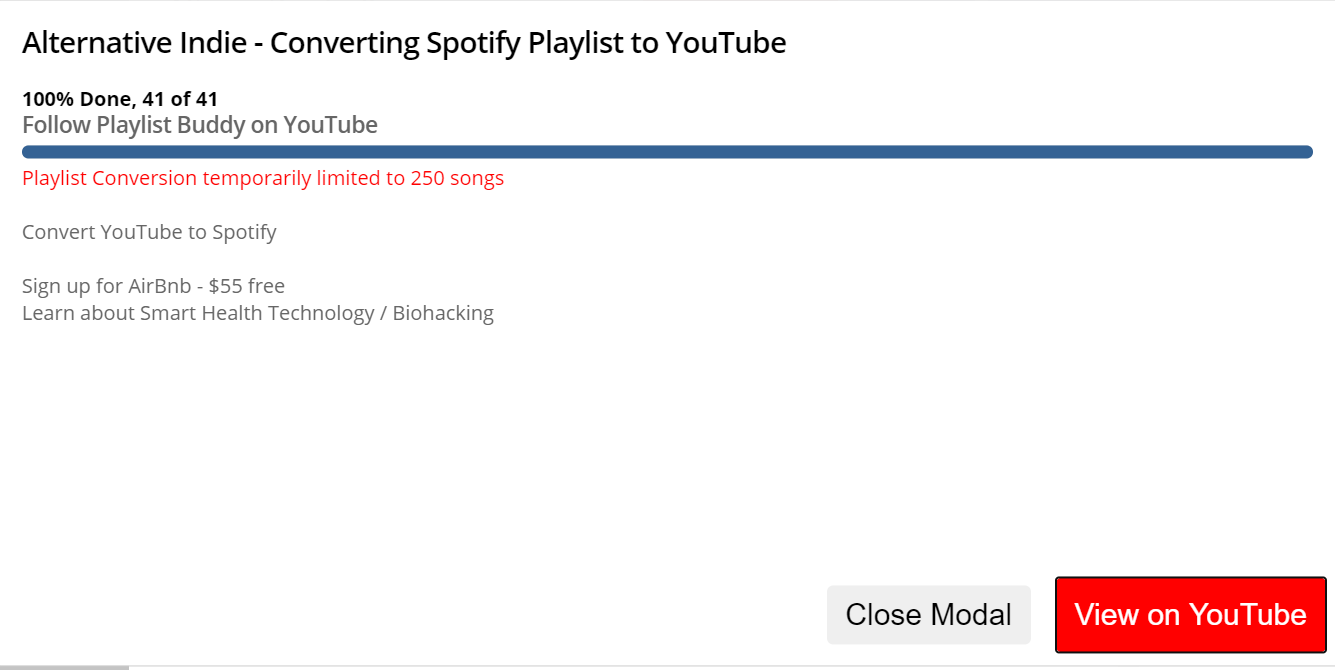
Remarks
The playlist is created with private privacy settings. Though, there is no option to change this. You also cannot set your title and description. All the above need to be set manually from YouTube. However, despite all this, the conversion proved to be very fast.
Final Thoughts and Considerations
Some keynotes to help you choose the best converter:
- SoundBiiz lets you add a title and description to the playlist.
- SoundBiiz allows you to edit the privacy
- TuneMyMusic has no limitation in the number of tracks to transfer. SoundBiiz doesn’t have a limitation either but only if you buy premium service.
- PlaylistBuddy performed the fastest when transferring the same amount of tracks.
- SoundBiiz gives you the option to daily synchronize your music with premium service.

