YouTube has made it really easy to transcribe a YouTube video. So much so that the text produced is generated automatically. By offering transcriptions, it allows users to view content in a different way and gives way to more learning experiences. We will show you 3 different methods to transribe YouTube for free.
1. Copy transcript from YouTube
YouTube videos are now automatically transcribed using Google’s Speech Recognition technology. However, the owner of the video may have provided a transcript and made it available for their readers. Either way, the transcript is easily accessible.
Here are the following steps need to retrieve the transcript from the YouTube video:
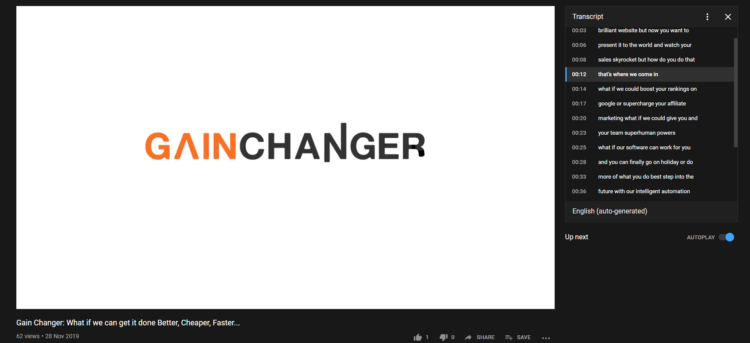
- Click on the 3 dots (More) button at the bottom-right corner of the video.
- Next, click on Select Transcript from the menu.
- Immediately you will be shown the transcript on the right-hand-side of the video (see above image).
- Now click on the text and highlight the parts you want to copy.
- Copy the text and paste it anywhere you find suitable.
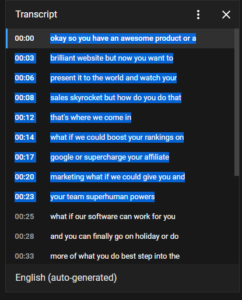
YouTube automatically highlights any words that it is doubtful about. This makes it easy to edit the transcript later on. When you click the CC button in the YouTube player to enable subtitles, you will see these subtitles in white. Additionally, the subtitles that may contain mistake are marked in a grey colour. This is only the case for auto-generated transcripts. If the owner of the video uploaded their own transcript, then these will not be marked.
2. Copy transcript using third-party services
If you require more control and a generated formatted text of the video transcript, then it’s a good idea to take a look at third-party services. There are several tools that offer to transcribe a YouTube video into different formats but two tools worth mentioning are the following:
DIY Captions
DIYCaptions is a service that lets you give a YouTube video URL and return a full transcript. The tool is easy to use and doesn’t contain any redirections or popups that you normally get from other free tools.
The tool DIYCaptions contains two types of transcript extractors. The first type transcripts the video into text format, while the latter transcripts the video into an SRT format together with the timestamps.
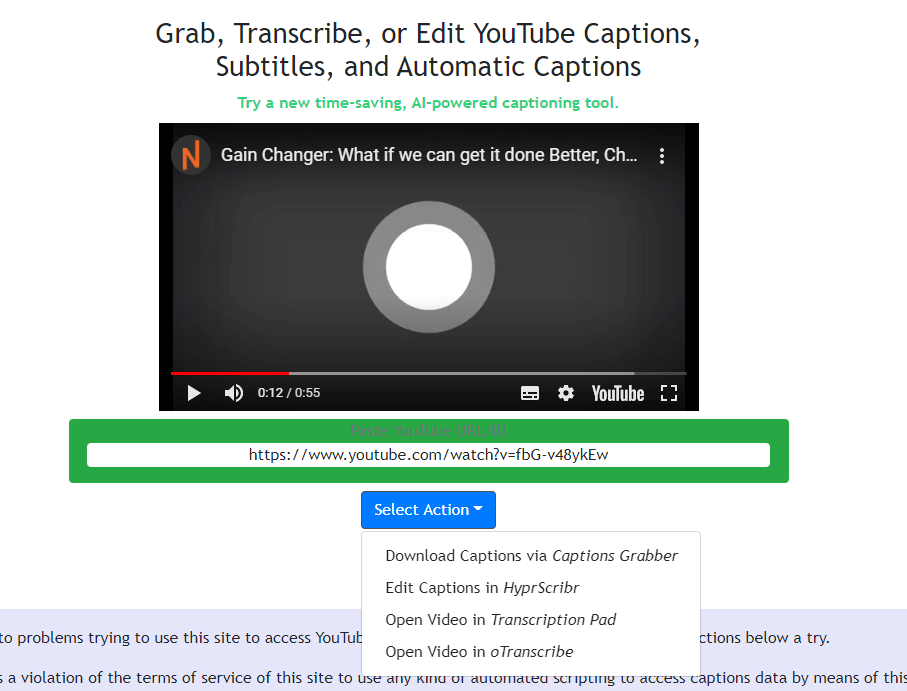
All you need to is paste the URL and then click on ‘Select Action’. Clicking ‘Download Captions…’ will immediately show the transcript text near your video.
If you want to modify your transcript or directly download it into your preferred format, then click either of the other three options.
You can control the playback of the video and watch it adjacent to the text editor. Also, all the editors provide buttons to view or download the transcript for the video.
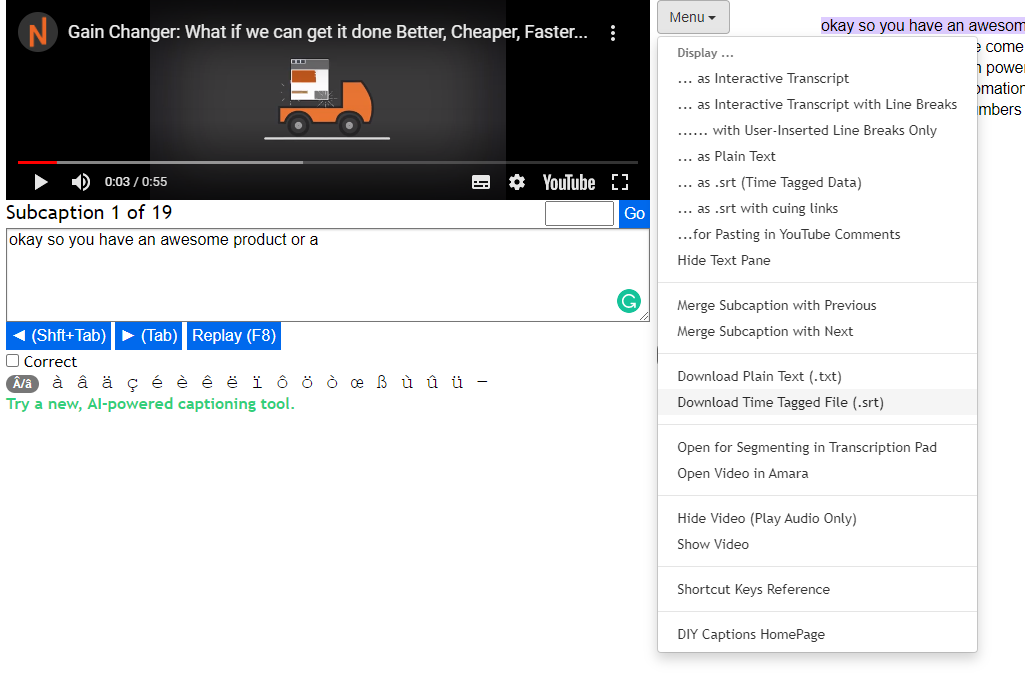
Kapwing
Another third-party service that is highly used is Kapwing. It supports both manual and auto transcript generation. It also has the ability to add subtitles to the video directly from its UI.
It’s fairly simple to do and here’s how:
- Copy and paste the URL of the YouTube video you want to transcribe.
- Allow some time for the Kapwing to fetch the content of the video.
- Next, ‘Add Subtitles to video‘ page will open
- Click on Auto-Generate from the right window and follow the guide in order to transcribe your YouTube video to text

- Once the transcription process is done, click on ‘Download SRT‘ from the left panel and continue to follow the instructions provided. This will download the transcription file in SRT format.

3. Transcribe YouTube video with Google Docs
The above two methods will work only when an automatic or the owner of the video uploads a transcript. Nevertheless, if you need a transcript and the YouTube video does not have an available transcript, you need to resort to another way. A convenient method is to make use of Google Doc’s built-in voice feature. The voice feature will allow the audio in the video to be recorded and typed in automatically.
To make sure the quality of the transcript is of clear quality, it’s best that you change the settings in your PC to directly listen to the outsourced audio from the speakers. For more information on this, visit here.
So once that is ready, Open Google Docs in Chrome. It needs to be Chrome because Voice typing is only supported in Chrome or other Chromium-based browsers.
- Next, create a new document and choose “Voice Typing” option from the Tools dropdown menu on top.
- You should see a small box appear with a microphone icon at the centre. Click this icon to start recording.
- Go back to your YouTube video and play the video. Google Docs will automatically listen and type when people speak in the video.
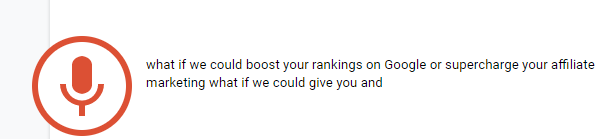
The biggest downside of all this is that it will take you as much as time as the duration of the video. However, since it’s automatic you can just leave it running in the background and the results are actually quite good and accurate as it uses the same technology YouTube uses to autogenerate subtitles. Google Docs voice typing feature also supports more than 40 languages. You can change the default language by clicking on the Voice typing box.
Final Thoughts and Conclusions
Video transcriptions are useful for various reasons ranging from extracting single phrases or quotes from a clip, aiding people with hearing impairment, or analyzing the entire speech of the video. If you are the one uploading the video, your transcription can determine your SEO ranking.
When adding subtitles, the text is indexed by Google and can appear in the search results when the user uses those keywords. This means that providing accurate and clear speech in your video will help you rank higher for your targeted keywords.
Apart from this, if you are looking to add written content for your video, the transcription of the video itself could be used. Some users prefer reading over watching, and therefore it’s important to have both forms of content. Having the transcript available saves you time and hassle of writing your blog from scratch.

