Having a good grasp of the features of the Google Search Console is vital if you want to improve your ranking on google search results, particularly if you have a new site with zero traffic.
In this series of blogs, we are going to cover all aspects of this tool, starting from beginner’s guide on how to set it up and more complex features like analysis of search performance and fixing of crawl issues reported by the google bots.
What is the Google Search Console?
Google search console forms part of a free toolset provided by Google. Its primary use is to monitor and improve your site rank in the google search result. Giving you information about backlinks to your site, crawl issues discovered by google and keywords reports covering different regions and device types.
Let’s start our journey by setting up your Search Console account.
How to add a site in Google Search Console?
When you access the search console for the first time, you have access to two main property types—domain and URL prefix.
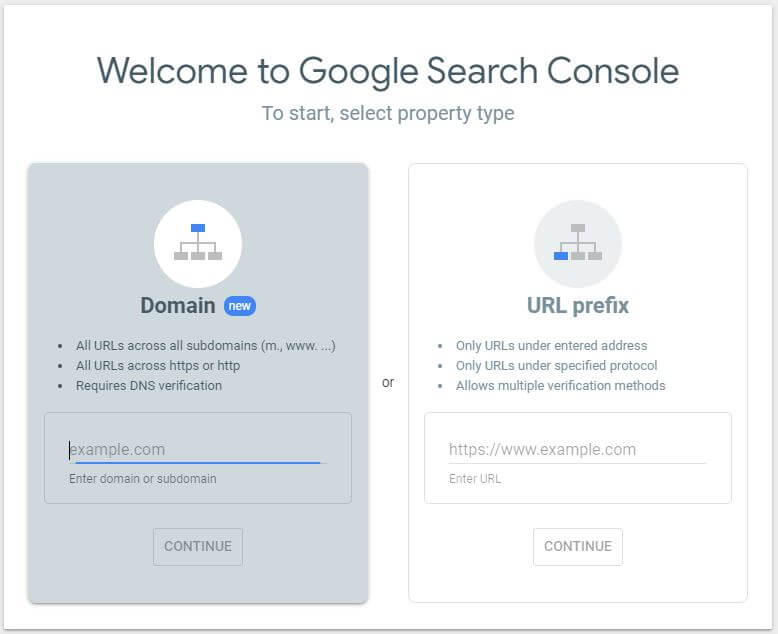
Domain property
Domain property type will allow you to monitor a whole domain, including its subdomains and different protocol types. This type of property is used for scenarios where you have your content distributed across different subdomains.
- https://www.mydomain.com
- https://m.mydomain.com
- http://www.mydomain.com/mt
To use this property, you have to be the owner of the domain and be able to change or add DNS records.
URL prefix property
URL prefix property type you can include a URL with a specified prefix based on either Http or Https.
The beautiful thing about URL prefix property is that you can use it to track a specific section of your site. So if your site is multilingual, you can track each language independently.
- https://www.mydomain.com/en
- https://www.mydomain.com/gr
- https://www.mydomain.com/mt
If you need to track traffic for both Http and Https, you will need to create a different property for each protocol.
While this property is restrictive when it comes to monitoring, you can use different verification types. This type of property is ideal if you don’t have access to the DNS records, the domain.
Google Console Verification Methods
The Google console will provide you with a lot of valuable information. Google guards against others from registering to your site and getting sensitive information about your site. To create an account, you will need to provide some form of verification. The verification used is dependent on the property type that you have selected in the previous step.
Domain Verification
Domain Verification is required if you have opted for a Domain property. Once selected, a dialog will pop up with a TXT record that you must insert as part of your DNS records.
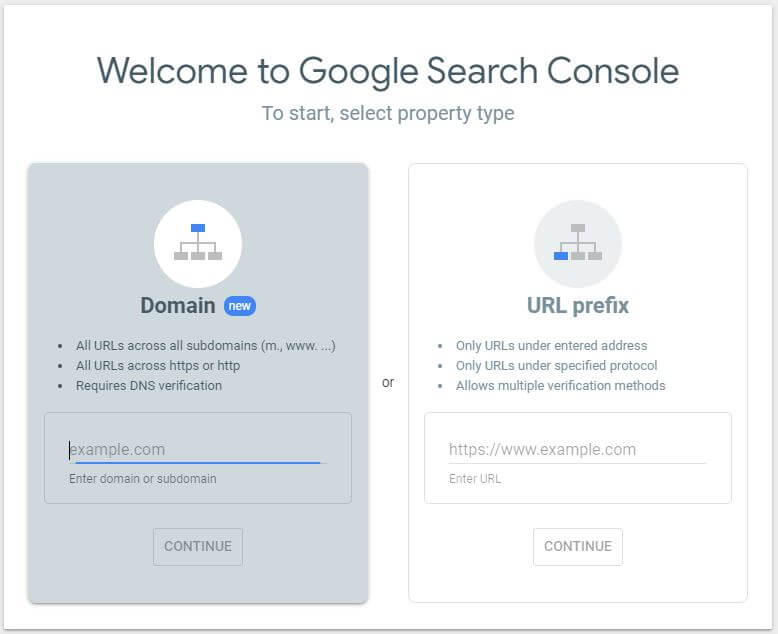
You typically change these from the domain registrar you used to buy the domain (like GoDaddy, Namecheap, Namesilo). If you are unsure of the process change the Instructions for option to your DNS provider and google will present you with a click-through wizard that will guide you through the process all you need to do is provide the credentials to the DNS provider.
This type of verification can also be used for URL prefix properties.
Html File
In HTML File verification google will auto-generate a file that you need to upload in the root folder of the site. Google will then access the file from the web and verify that you down the site.
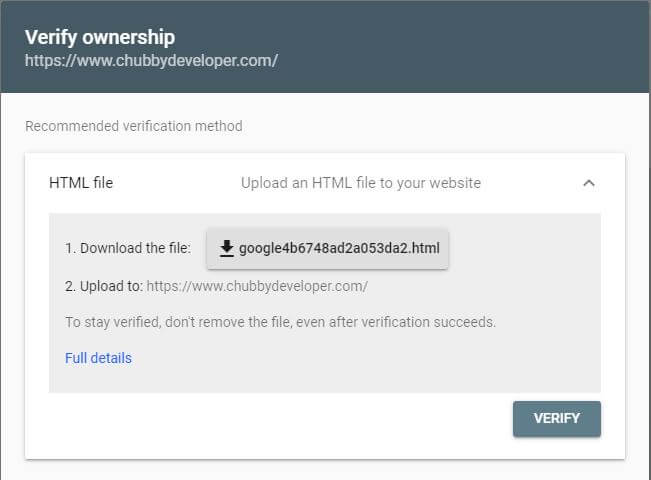
Html Tag
This type of verification requires HTML knowledge and the ability to change the HTML structure of the site. If you select this option, Google will provide you with a meta tag that you must place in the <head> section and before the first <body> section.
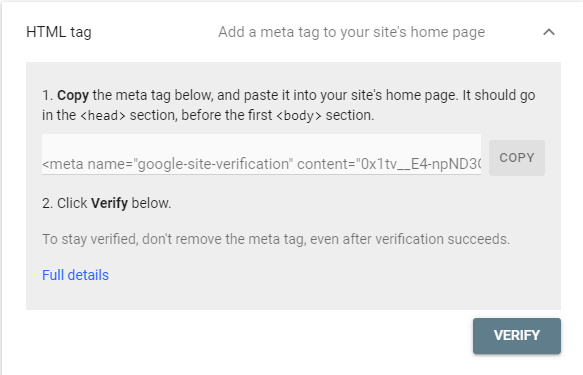
If you don’t have the technical knowledge, provide the code to the technical person who is managing the site in your organization.
Google Analytics
This type of verification is ideal if you have google analytics setup for your site.
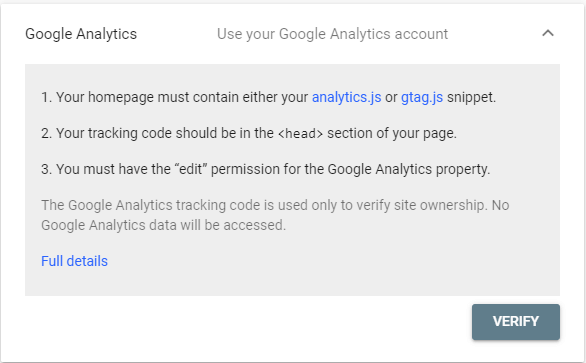
Make sure that the google tracking code is placed in the header and not in the body section. You have edit permission for the Google Analytics property, and you are using the same Google account.
You can further integrate the Search Console with Google Analytics. Doing so will give you access to several great Search Console reports right in Google Analytics. Linking to two together requires some prep work in Google Analytics. We will cover this topic in a future blog post.
Google Tag Manager
If you have Google Tag Manager setup for the site you can verify the ownership of the site using a container snippet. Make sure that you have publish permission for the container. If you meet both requirements, press verify, and you are set.
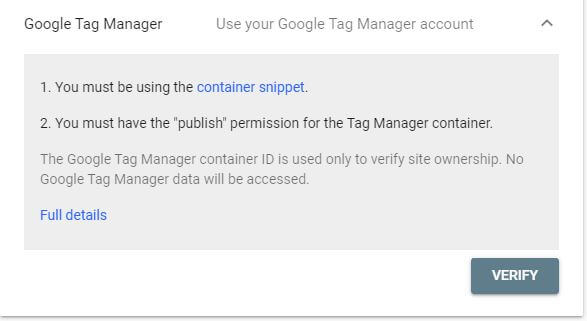
Final Thoughts
Now that you have verified ownership, you have gained access to the search console dashboard. We will cover all the available settings and awesome reports in future posts. Stay tuned !!!!!
We at Gainchanger automate the tedious part of SEO to allow you to scale your results exponentially and focus on what really matters.
Get in touch for a free 5-minute consultation or to start scaling your strategies today.

Gain Changer co-founder Sean Bianco is well-versed in determining market trends. Emphasis is placed on understanding relationships between technical problems and customer impact, resulting in customer-driven products and services.

